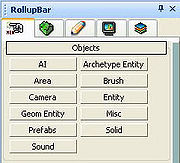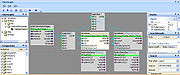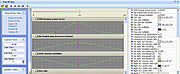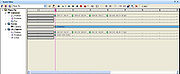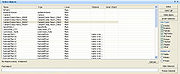Вводная часть дизайна уровней
Материал из CryWiki Russia
Alex626 (Обсуждение | вклад) |
Alex626 (Обсуждение | вклад) |
||
| Строка 39: | Строка 39: | ||
В целом, флоуграф - это визуальное представление игрового скрипта. Хотя некоторым это может покащаться сложным, на самом деле это удивительно простой в использовании инструмент , и к тому же очень мощный. Такие действия, как задание пути перемещения персонажей, можно настроить всего несколькими щелчками мыши. Единственный способ мастерски освоить флоуграф (также исзвестный как FG и ФГ), это постоянное его использование. Так что изучите статью [[Создание Flowgraph]] и посмотрите для справки раздел [[Примеры кода|Примеры Flowgraph]] в Wiki.[[Image:Flowgraph Editor.JPG|thumb|center|Flowgraph Editor.JPG]] | В целом, флоуграф - это визуальное представление игрового скрипта. Хотя некоторым это может покащаться сложным, на самом деле это удивительно простой в использовании инструмент , и к тому же очень мощный. Такие действия, как задание пути перемещения персонажей, можно настроить всего несколькими щелчками мыши. Единственный способ мастерски освоить флоуграф (также исзвестный как FG и ФГ), это постоянное его использование. Так что изучите статью [[Создание Flowgraph]] и посмотрите для справки раздел [[Примеры кода|Примеры Flowgraph]] в Wiki.[[Image:Flowgraph Editor.JPG|thumb|center|Flowgraph Editor.JPG]] | ||
| - | == The Time of Day Editor | + | == The Time of Day Editor (редактор времени для)<br> == |
| - | + | Редактор Time of Day (который чаще называют ToD или ТОД) управялет не только временем, но и также всем, что связано с погодными условиями, климатом, общим настроением вашей карты и даже некоторыми настройками графических параметров. С помощью простых в использовании графиков и бегунков, вы можете с лёгкостью настроить различные настройки для разных времён дня, а также установить скорость и зависимость изменения этих настроек. | |
| + | |||
| + | [[Image:Time Of Day.JPG|thumb|center]] | ||
== The Trackview Editor == | == The Trackview Editor == | ||
Версия 11:18, 27 сентября 2010
Редактор Sandbox 2 может стать довольно легким, универсальным и простым в использовании, как только вы закончите разбираться с инструментами редактора и их работой в процессе создания вашей карты. Однако, освоение редактора и эффективное использования этого невероятного инструмента для создания интересного игроку геймплея - это разные вещи. В этой статье вы познакомитесь с простыми инструментами, используемыми в редакторе, и их применением для создания красивых и увлекательных уровней.
Содержание |
Инструменты
В этой секции вы получите крткое описание наиболее важных инструментов и функций в редакторе Sandbox 2. Запомните, что все иснтрументы, находящиеся в этой секции, доступны по рпостому переходу в View → Open View Pane и выбору редактора или инструмента, который вы хотите использовать.
Rollup Bar (Сворачивающаяся панель)
Панель RollupBar это по умолчанию инструмент, который вы можете увидеть в правой стороне вашего редактора в виде перспективы и разделён на 5 вкладок. Мы изучим всего 3 из них: Create, Terrain и Hide By Category. Остальные две (моделирование и слои) для изучения основ создания уровня не столь важны .Примечание:
Если вы открыли меню Archetype Entity или Prefab и не нашли там в списке ничего упомянутого в статье, то вам следует загрузить все необходимые библиотеки через Database View. Чтобы сделать это, следуйте инструкциям, описанным в статье Импорт основных библиотек .
Панель "Create" (создать)
- В этой вкладке вы можете создавать все объекты сущности, доступные в in Sandbox 2. Важно использовать весь их диапазон дял придания карты разнообразию, но и для того, чтобы сделать карту увлекательной и реалистичной. Например, вы не можете заполнить карту зданиями или хижинами одного типа; будьте креативны и изобретательны, поищите в библиотеках brush, geom entity и prefab те вещи, которые подойдут в вашей карте и наполнят её.
- Другое, что следует иметь ввиду - это производительность. Создание сотен archetype entity, таких как враги или техника, может негативно сказаться на производительности вашей карты, а также сделать её скучной и однообразной.
- Секция Prefab Rollup Bar - это ещё один полезный ресурс. В ней хранятся сборки уже готовых, полностью обставленных зданий, которые помогут вам застроить вашу карту красивыми объектами без потери нескольких часов на создание каждого. Также, в секции "Misc" находятся различные инструменты, такие как Реки и Дороги. С помощью них можно придать карте очень сильный эффект реалистичности.
Панель "Terrain" (ландшафт)
- Вкладка Terrain позволяет редактировать ландшафт и всё, что с ним связано, начиная с простого редактирования карты высот, и заканчивая настройкой наборов растительности. Эти инструменты очень мощны, и их следует использовать для содания основы вашей карты, перед тем как начать добавление других элементов на вашу карту.
- Используйте инстременты для модификации ландшафта после того, как вы сгенерировали его (ну или с нуля, если вы хотите сделать полностью свою карту высот). Этот инструмент вы будете использовать чаще всего, так что освойте его работу полностью в свободное время.
Чтобы узнать более подробную информацию о том, как создавать ландшафт, обратитесь к статье Редактирование ландшафта.
Панель "Hide By Category" (скрыть по категории)
- Эта вкладка полезна вам, как дизайнеру уроней, так как она скрывает сущности и объекты определённых типов из перспективного и игрового видов, при этом они всё ещё будут существовать (например, если вы скриваете ландшафт, вы всё равно не бедете падать сквозь землю), но станут невидимыми, и поэтому не будут отнимать память на отрисовку из вычислительной мощности компьютера.
- Вкладка очень эффективна по нескольким причинам. Например, если вы хотите заняться текстурами ландшафта, то чтобы вам не мешали какие-либо объекты дизайна, вы просто можете скрыть такие объекты, как растительность и геометрические сущности, чтобы освободить рабочее пространство.
- Также, если уровень очень сильно заполнен динамическими объектами, так что становится сложно ориентироваться и из-за всех загруженных сущностей ваш компьютер начинает тормозить, вы можете скрыть всё ненужное, чтобы снизить нагрузку на ваш компьютер.
Flowgraph Editor (потоковый граф)
В целом, флоуграф - это визуальное представление игрового скрипта. Хотя некоторым это может покащаться сложным, на самом деле это удивительно простой в использовании инструмент , и к тому же очень мощный. Такие действия, как задание пути перемещения персонажей, можно настроить всего несколькими щелчками мыши. Единственный способ мастерски освоить флоуграф (также исзвестный как FG и ФГ), это постоянное его использование. Так что изучите статью Создание Flowgraph и посмотрите для справки раздел Примеры Flowgraph в Wiki.
The Time of Day Editor (редактор времени для)
Редактор Time of Day (который чаще называют ToD или ТОД) управялет не только временем, но и также всем, что связано с погодными условиями, климатом, общим настроением вашей карты и даже некоторыми настройками графических параметров. С помощью простых в использовании графиков и бегунков, вы можете с лёгкостью настроить различные настройки для разных времён дня, а также установить скорость и зависимость изменения этих настроек.
The Trackview Editor
The Trackview editor is an extremely powerful and useful tool in the editor, although it is also probably the most overlooked out of all the tools available to you. It effectively allows you to move entities (including cameras) between points that you designate at via the means of an animation track, which is controlled in the editor. Although it sounds complex, it is in fact remarkable easy to use, and can be used for anything from getting doors to open and close convincingly to full blown action cutscenes and visuals. Examples from the Crysis game that were made in trackview include the letterboxing of the game screen when entering new level areas, the planes flying overhead on the Island level, and all the various cutscenes.The Select Objects Tool
Although this may seem like a rudimentary tool, it can in fact be incredibly useful. Do you want to select all the GeomEntities in your level? Have you accidentally frozen an entity and want to unfreeze it for use? This tool can be used to select any or multiple entities in your map, and is a good tool to add to your arsenal to ensure that you never end up losing entities and are always able to select a particular one within seconds.Level Design Techniques
In this section, the different techniques required for creating a successful level will be outlined in detail, ranging from setting up vegetation to distributing AI.
Playability
- When making your map, you should always be thinking about how the player would interact with the environment and how they would feel playing in the area you are making. Try to vary between dense and free flowing environments to make the gameplay required in the level more varied.
- One of the most important things in a map is the mission; if you the player is unclear as to their goal then they can't be expected to be able to play the level properly. Make sure that from the outset the player has an objective to play towards, be it a single or multiplayer level.
- Use the various techniques at your disposal to create subtle paths for the player to follow without actually limiting them. Take a look at the initial Crysis levels to see how Crytek achieves; vegetation is often used to sculpt paths through the terrain, whilst obvious paths like roads provide a basis for the players journey yet offer the ability to differ from the beaten track.
- If you have sections of your levels that require long treks through terrain or areas where not much action will happen, try livening it up with periodic events things like small enemy emplacements, or plane flyovers (as used in Crytek's maps).
- Make sure that before you release your map (if you plan to) that it's rigorously tested. Nothing looks worse than a part-finished map that when played uncovers a whole host of bugs and errors within the level.
Terrain
- The terrain in your map is extremely important when creating a good looking and playable map. Although it may seem like the base for everything else that you put on top, the terrain contributes heavily to the playability of your level.
- Firstly, there are a number of ways in which terrain can be sculpted. Some may choose to create it by hand using the flatten, rise/lower and smooth tools, whilst others may adopt third party programs such as L3DT to create a rough idea of their terrain before importing it into the editor.
- What you have to take into account whilst creating your terrain is not only how the finished product will look, but how playable the terrain you make will be. Making a huge varied mountain range with varying relief may look good, but virtually any mission you try to make will probably be flawed due to the unplayability of your terrain.
- Once you have created the main layout of your terrain, try to create the outermost boundaries of your map. Although this wont always be terrain (for example later on you may want to add sharks to the sea to limit the player), the heightmap is always a good place to start to try and limit the players playable area using seemingly natural means.
- For your terrain boundaries, try to attempt steep slopes that will be insurmountable by the player. To test this, dont just simply try and run up the slope normally, attempt it with speed and strength modes as well to ensure a complete boundary. Also, make sure that any shark boundaries on the sea are a good distance away from the actual map boundary, otherwise the player wont be able to swim that far before being attacked by sharks.
- Do attempt to smooth your terrain as much as possible. Nothing looks more fake than jagged marks on the ground where it should be flat land; spend some time running over the blank terrain checking for blemishes.
- When using the Rise/Lower tools to model your terrain, try to make sure you dont end up going below the sea level, as the sea will appear above the terrain even if its not meant to. If you are going to create a large lake then it's generally acceptable, but other than this there shouldn't be any reason for there being water above terrain.
Vegetation
- Although vegetation may seem like an entirely superficial element to a map, think how bleak and unimaginative your map would be without it. Vegetation can be used to define areas, provide cover for both the player and the AI, and to provide a beautiful looking natural environment.
- Vegetation is used a lot by Crytek to head the player in the right direction during a map. Generally there is a lot of vegetation in the Crysis maps, and gaps and paths through these are almost always followed by the player, as heading into dense forest can often result in the player getting confused and a bit lost. Using Crytek's method of player channeling often gives the player a feeling of freedom, as in essence they have the choice to go to trekking into the jungle, but subconsciously directs them towards the goal that you have set out.
- The use of vegetation for cover is another very important step in level design. You'll often find in key action chokepoints that Crytek place a lot of large rocks and large trees to be used as cover by both sides, and this is what you should be aiming for as a level designer. However, don't go too far and place large rocks all the way round a fighting area, otherwise it looks too faked. It's important to draw the line between good cover and beautiful looking vegetation. (To get certain vegetation classes to be used as cover, see the Hideable parameter in the list below).
- For vegetation to look as good as it does in Crytek maps, it should be varied in type, orientation and size. Nothing looks worse than 50 palm trees placed next to each other, all of the same size and orientation. By simply adjusting the parameters for your vegetation, you can get much better looking vegetation. The parameters below are found in RollupBar → The Terrain Tab → Vegetation, and are displayed underneath your selected vegetation object/category. These parameters should be...
- Size
- This sets the size of the vegetation that you place. Although this depends entirely on your map, a value between 1 and 1.5 is a good place to start.
- SizeVar
- This value will set the variation of size between the vegetation objects that you place. For example, if you set the Size to 1, and the SizeVar to 0.25, each vegetation object you place will have a random size value between 0.75 and 1.25.
- RandomRotation
- This makes sure that when you are placing objects via the vegetation brush, each object is randomly rotated. This won't effect singularly placed objects however, these need to be rotated by hand.
- AlignToTerrain
- When this is ticked, the vegetation you place will align its base to your terrain, whether its a heavily sloping cliff or a flat plain.
- UseTerrainColour
- A pretty much essential option to be ticked, especially for grasses etc. This will match the colour of the base terrain to the main diffuse colour of your vegetation, creating much more realistic looking vegetation.
- Hideable
- If you are going to have AI in your map, and want the vegetation object you have selected to be used by the AI as cover, then select the appropriate option from the drop down menu (or stick with "none" if you dont want them to use it as cover). Once you have selected this option, hide points will automaticall be generated for the AI to use.
- AIRadius
- This sets the radius of the vegetation object that is usable for cover, so for example you'd need to set a large radius for big rocks, but a smaller one for trees.
- Density
- This value will control the number of vegetation objects that will be placed when using the Vegetation Brush to place down vegetation. The larger the value you set, the less dense the vegetation will be when you use the brush.
- CastShadow and RecvShadow
- Unless your map really needs to be optimised for performance, both of these settings should be applied. CastShadow sets whether the objects casts a shadow, and RecvShadow sets whether the object will recieve shadows made by other entities.
- MaxViewDistRatio
- This sets the distance at which you have to be before the vegetation object dissapears from the in-game view. If you always want the object to be visible, set the ratio to a large number, and vice versa.
- UseSprites
- This option sets whether the object will turn to a "Sprite" after you reach a certain distance. A sprite is a 2D image that you see instead of the 3D model, and is used to optimise for performance. However generally sprites are very ugly and unrealistic, so this option is often disabled in many maps.
- Remember that often the messiest and most random vegetation looks the best; uniform trees and rocks rarely look natural, so keep in mind that to have good looking forests and jungles its important not to be perfect. For an excellent example of vegetation use, make sure to check out Seith's Little Island which was released using just the demo Sandbox 2 editor, and is a breathtaking example of how amazing looking vegetation can be made.
AI
- If your map is Singleplayer, then AI is immensely important in the success of your map. If implemented well it can greatly enhance the playability of your level, so is an almost compulsory aspect to refine in your map. For now we are just going to brush over the basic techniques, but for a more detailed explanation you should visit the [1] Crymod Official Documentation.
- There are many many different aspects to the AI in Crysis that need to be covered. If you were just to drag and drop an AI into the level, equip them with weapons and then leave it at that, the AI in the level would be a disaster. In your map you should aim to include the following devices to create a successful level for the artificial intelligence.
- Forbidden Boundaries and Areas
- Essential for any AI based map, these define where the AI can and can't go in your map. These needs to be placed around all water based areas and volumes, steep sloping land, and any object that the AI could walk into (including buildings).
- AI Navigation Modifiers
- These are used to define where the AI travels in small spaces that require more precision than the AI's basic navigation skills. Mainly used inside buildings to define the paths that the AI follow, these consist of Entry/Exit points (define where the AI can enter the area), AI Points (define the points between which the AI will travel) and hide points (these assign areas in which the AI will take cover during a firefight).
- SmartObjects
- Smart Objects contain a huge range of uses, from assigning areas where AI will vault fences to jump points. You should take some to familiarise yourself with the main Smart Objects, as they can come in very useful for almost every AI related action in your map.
- AI Anchors
- These points provide markers for the AI to travel to when they want to hide during combat. They can be placed anywhere on your map, and the AI will automatically use it when within range to hide from the player during a firefight.
See Also: