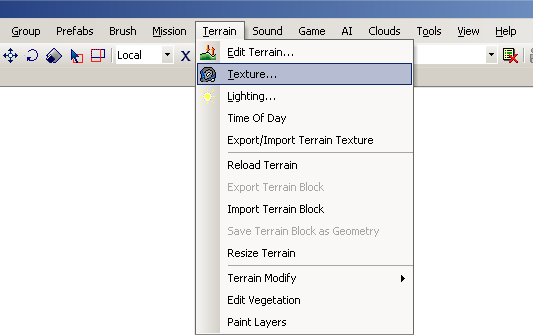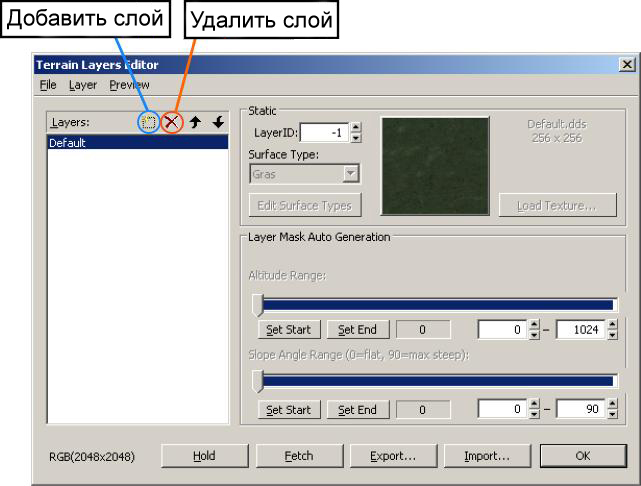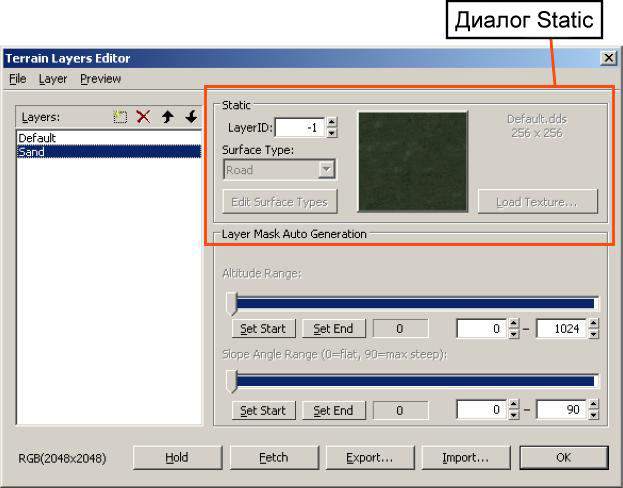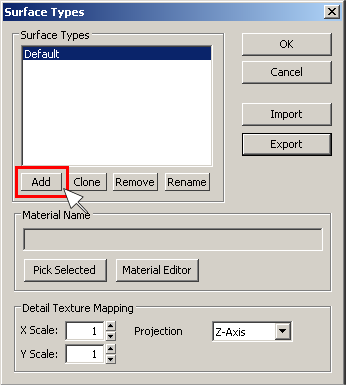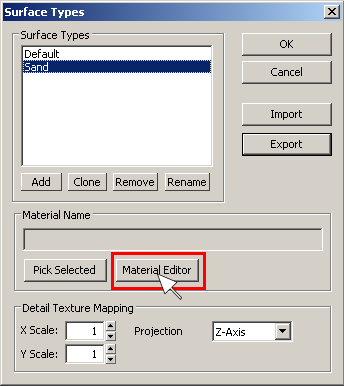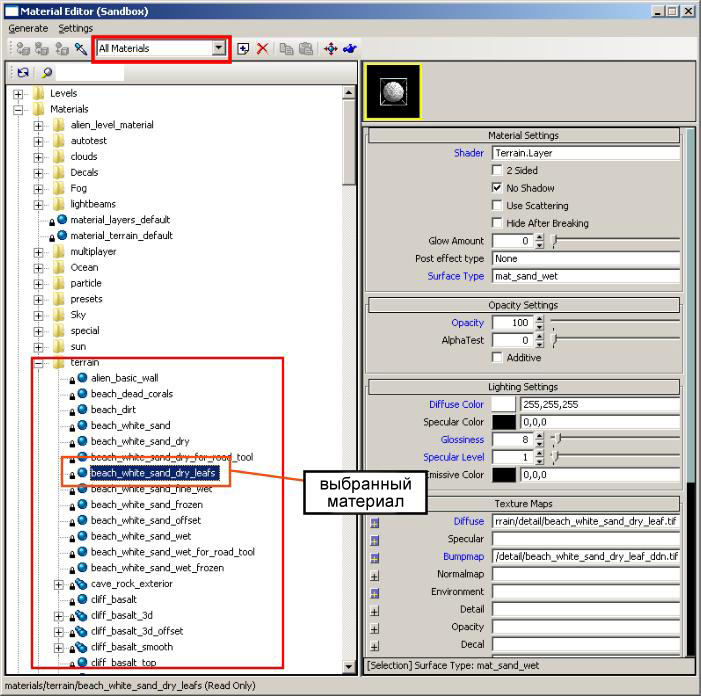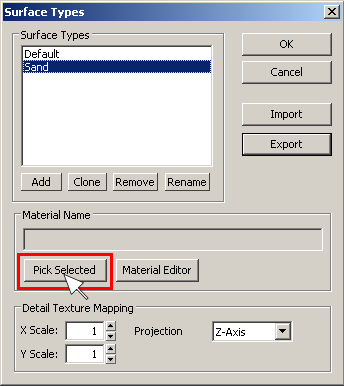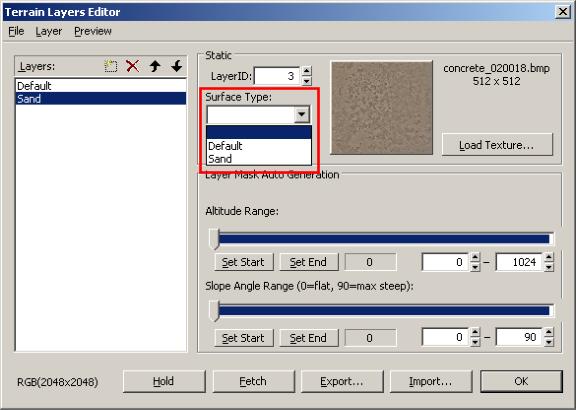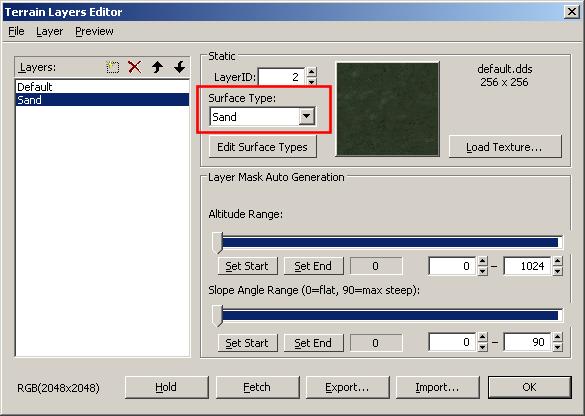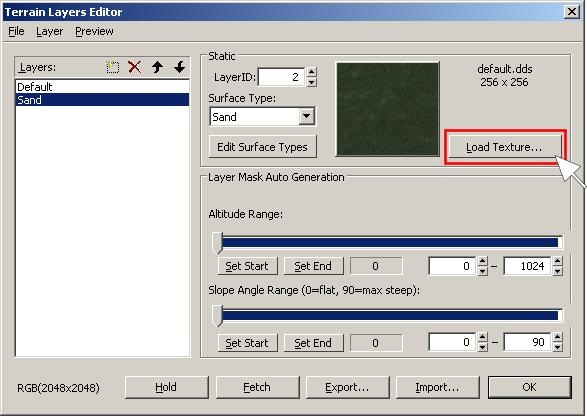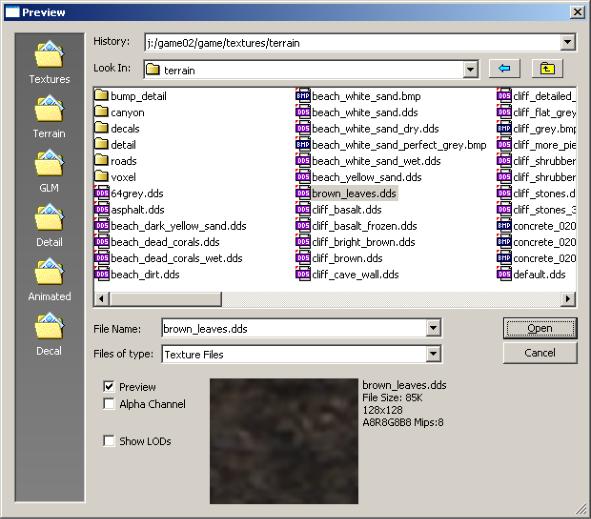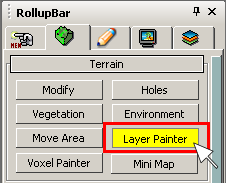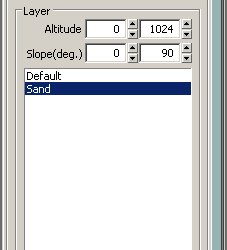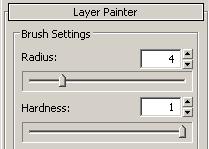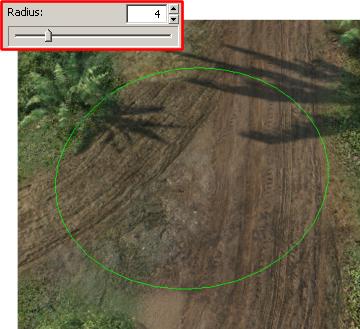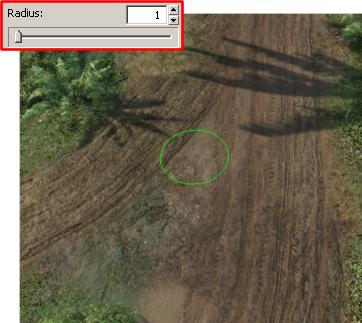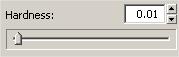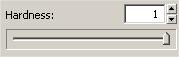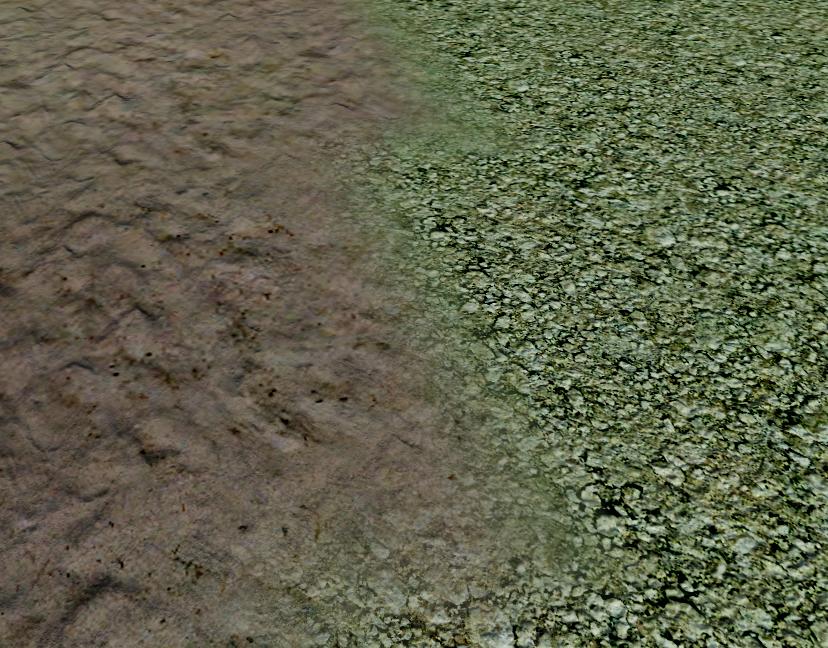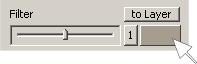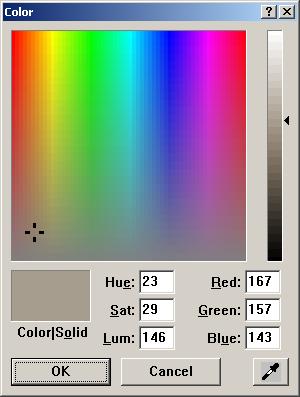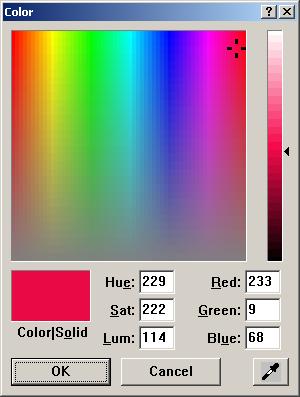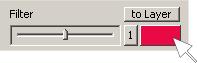Покраска ландшафта
Материал из CryWiki Russia
Содержание |
Покраска ландшафта
Обзор
Этот документ даст вам короткий обзор как добавить слои на ландшафт и рисовать ими на ландшафте. Создание различных типов ландшафта работает как рисование слоев в 2D графических редакторах. Для рисование на ландшафте нужно использовать несколько различных компонентов Sandbox2.
Приготовление ландшафтных слоев
Откройте редактор слоев ландшафта Нажав наTexture из Terrain меню.
Добавление нового слоя
Должно открыться окно показанное ниже
Нжимая на иконку слева от красного крестика, вы создаите новый слой. По умолчанию курсор перейдет в панель нового слоя, и вы сможете дать имя этому слою.И программа предложит вам названия для этова слоя оттталкиваясь от его пути, ге он используеться...
Добавление материала
После тово как вы создали и назвали новый Слой, вам будут показаны его настройки внутри диалога Static расположеный рядом сLayers .
По умолчанию LayerID равняеться -1.Этот LayerID измениться автоматически когда Layer будит использован впервые. Обычно это не совсем хорошая идея чтобы менять LayerID в ручную.
Наммите Edit Surface Type снова. Примечание: Сразу после создания слая, некотрые Terrain Layers Editor, включая кнопки Edit Surface , снимут с себя выделения. Выберите другой слой и тогда выберите предыдуший неактивный компонет снова.
Теперь нажмите Add внурти окна Surface Types , чтобы создать новый тип и нажмите Rename и дайте соответсвуюшие имя.
Дальше откройте Material Editor
Теперь выберите материал из папки ландшафта.
After choosing the desired material by highlighting it, close the Material Editor, and the previous window will show again.
Now, click the Pick Selected button and then OK. If you click only OK then the material you highlighted will not be saved.
Now you have created your surface type, you need to assign it to your Terrain Layer, by selecting it from the Surface Type drop-down list.
Добавление текстур
Click the Load Texture button to the right of the image previewer.
A list of available textures will appear – select one and click Open.
Now click OK until you arrive back at the main perspective viewport, and you will have a complete terrain layer, ready for use.
Рисование
Access the layer painter under RollupBar > Terrain > Layer Painter.
After selecting this, a little way below the available materials can be found.
In the now available Brush Settings menu are two sliders to modify your brush.
The Radius slider changes the size of the brush
The Hardness slider changes the strength of the brush. A lower value will give a softer effect.
And a higher value makes it stronger.
Now, click and hold the mouse button in the perspective viewport and move the mouse around. The terrain will change the texture wherever the brush is.
The Filter option gives the ability to modify the basic color of the paintbrush.
Select the color tab in the Tool. The color selection box will be open.
Chose a new color in the main window and tweak the brightness to what ever you want.
Click OK. The Filter option will show the new selected color.
Now, click and hold the mouse button in the perspective viewport and move the mouse around. The terrain will change the texture with the new color wherever the brush is.
Результат
As you can see, a well painted terrain can look very realistic. If you have a good vegetation setup and good brush placement, you can achieve incredible results.